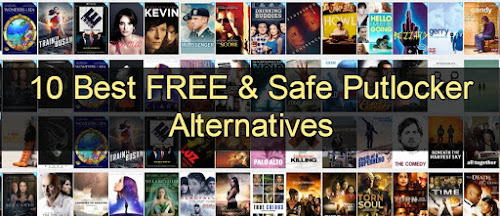Since hitting the shelves in 2007, Apple TV has grown to become a key home appliance for many. Its ever-expanding the repertoire of content is as appealing as they come.
However, as with all
internet-enabled devices, it isn’t without its risks. Security compromises
could lead to a breach of your entire home system – and even financial records!
This makes it important that you use a VPN with your
Apple TV.
A VPN does more than provide
security and added privacy, though. It allows users to switch their online
locations, enabling them access geographically blocked content on services like
Netflix.
By switching your virtual location to a different country, you can access all
of the content in that country’s library.
How to Set Up a VPN on Apple TV
Installing a VPN on
Apple TV isn’t a very straightforward process. Despite the developer’s best
efforts, there is still no VPN on the market with a proprietary VPN app for Apple TV.
This means you’d have to seek
alternative measures to provide your device with the protection it deserves. Your
options will include:
1. Installing a VPN on your
Router
Installing a VPN on your router
provides router-level protection. This means all of your devices connected to
your router will be covered by the VPN.
To install a VPN on your router,
you should:
1. Log
into the admin dashboard of your router.
2. Confirm
your router supports OpenVPN; flash with VPN-compatible firmware if it doesn’t.
3. Configure
the router using the VPN’s configuration files.
4. Select
a location on the VPN and connect.
5. Test
for DNS leaks and IP leaks to ensure the the connection is sturdy.
6. Connect
your Apple TV to the router and enjoy.
2. Installing a VPN on a Virtual
Router
A virtual router is a device –
typically your Windows PC which receives its network from a different source
and then shares that network with other devices.
To turn your Windows PC into a VPN-protected
virtual router, you should:
Windows 10 users should skip
steps 1 – 4
1. Connect
your PC to the internet and turn on your VPN connection.
2. Type
‘cmd’ in your search bar to enter Command Prompt; right-click and select ‘Run
as Administrator’.
|
netsh wlan set hostednetwork mode=allow
ssid=NETWORKNAME key=PASSWORD |
3. Now,
type the following into your command prompt:
4. To
turn on the virtual router, type the following code into the command window:
|
netsh wlan start hostednetwork |
5. Right
click the Wi-Fi/Ethernet icon on at the bottom right of your screen and select
‘Open Network and Sharing Center’ or ‘Open Network and Internet Center’ for
Windows 10 users; click on ‘Change adapter settings’.
6. Search
out the connection with the same name as your VPN provider
(if you don’t find that, look for the phrase ‘Tap Adapter’) and right click;
select ‘Properties’.
7. Click
on the ‘Sharing’ tab and tick the box that says ‘Allow other network users to
connect through this computer’s internet connection’.
8. Click
the dropdown box ‘Home networking connection’ and select your new virtual
router (for non-Windows 10 users, this should be the same name you gave your
network earlier). Click ‘OK’.
|
netsh wlan stop hostednetwork |
Now you can connect your Apple TV
to the new virtual router and enjoy encrypted VPN
connection. To disable the router, go to your command prompt and enter.
Also, 10bestVPN gives you list of best VPN services where you can choose
your VPN as per your need and functionality. Select the top VN services for
your apple TV and enjoy the streaming without having issue.